In my last post (Employing eTools), I talked about when not to trust electronic tools. In this post, I'd like to talk about some ways to use the tools effectively.
Since I picked on word processors last time, I'll start with them.
Find and Replace
Most modern word processors have a 'find' function which is used to find a specific series of characters and a 'replace' function that is used to replace one string of characters with another. I use these features to find all the places I typed the word "form" when I meant to type "from". I make this mistake (form for from) all the time. I know I do it, and I still don't see it when it happens. So I use find and replace.
I do not use "replace all".
Why not? Because "form" is a perfectly good word and sometimes I use it on purpose. Using 'replace all' would simply replace one error with another. Instead, I use "find next" to find each instance of "form" and make a decision one "form" at a time.
Passive Voice
My word processor also does a fairly good job of finding passive voice. What is passive voice? According to the Chicago Manual of Style, a sentence is written in passive voice if something is being acted upon rather than acting. Clear as mud? Here is an example.
Passive:
The gate was kicked by the red sneakered boy.
The gate is being acted upon. Readers are not fond of such prose. They prefer active voice. This is a simple example and can be easily corrected.
Active:
The red sneakered boy kicked the gate.
Now the boy is acting. Readers can see and enjoy the action.
Volumes have been written on passive versus active voice. I'm sure our fine editors here at The Blood Red Pencil will eventually add to that body of work.
Spelling
In Employing e-Tools part 1, I showed you why you can't trust your word processor to find every spelling error you manage to type. I do use the spell checker, though.
When I'm not sure how to spell a word and when I want to use a foreign word, complete with accent marks, I simply type is incorrectly on purpose. I request a spell check on the word and am presented with a list of correct words from which to choose. For example, typing "resuma" generates this list:
Text to Speech Software
After three or four rounds of editing for the big picture - character voice, grammar, etc. - it becomes difficult to read the words that exist on the page instead of the words you expect to find. You know what you meant to write and that's what you read. Every writer must find a way to overcome this challenge. The writers and editors here at The Blood Red Pencil have talked about putting the work aside for a while, letting time work its magic. Others have suggested printing in a different color or font, reading the work out loud, asking others to read to you.
I find letting software read the words while I'm reading along works for me. I can hear when words are missing, when the wrong words are used, when sentences run on forever.
Many versions of text-to-speech software exist today, and many of those are free. Google "text to speech software free" for a list.
How do you use electronic tools to create and edit your masterpieces?
Look for additional posts about voice recognition software in future issues.
---------------------------------------------------------
Since I picked on word processors last time, I'll start with them.
Find and Replace
Most modern word processors have a 'find' function which is used to find a specific series of characters and a 'replace' function that is used to replace one string of characters with another. I use these features to find all the places I typed the word "form" when I meant to type "from". I make this mistake (form for from) all the time. I know I do it, and I still don't see it when it happens. So I use find and replace.
I do not use "replace all".
Why not? Because "form" is a perfectly good word and sometimes I use it on purpose. Using 'replace all' would simply replace one error with another. Instead, I use "find next" to find each instance of "form" and make a decision one "form" at a time.
Passive Voice
My word processor also does a fairly good job of finding passive voice. What is passive voice? According to the Chicago Manual of Style, a sentence is written in passive voice if something is being acted upon rather than acting. Clear as mud? Here is an example.
Passive:
The gate was kicked by the red sneakered boy.
The gate is being acted upon. Readers are not fond of such prose. They prefer active voice. This is a simple example and can be easily corrected.
Active:
The red sneakered boy kicked the gate.
Now the boy is acting. Readers can see and enjoy the action.
Volumes have been written on passive versus active voice. I'm sure our fine editors here at The Blood Red Pencil will eventually add to that body of work.
Spelling
In Employing e-Tools part 1, I showed you why you can't trust your word processor to find every spelling error you manage to type. I do use the spell checker, though.
When I'm not sure how to spell a word and when I want to use a foreign word, complete with accent marks, I simply type is incorrectly on purpose. I request a spell check on the word and am presented with a list of correct words from which to choose. For example, typing "resuma" generates this list:

Text to Speech Software
After three or four rounds of editing for the big picture - character voice, grammar, etc. - it becomes difficult to read the words that exist on the page instead of the words you expect to find. You know what you meant to write and that's what you read. Every writer must find a way to overcome this challenge. The writers and editors here at The Blood Red Pencil have talked about putting the work aside for a while, letting time work its magic. Others have suggested printing in a different color or font, reading the work out loud, asking others to read to you.
I find letting software read the words while I'm reading along works for me. I can hear when words are missing, when the wrong words are used, when sentences run on forever.
Many versions of text-to-speech software exist today, and many of those are free. Google "text to speech software free" for a list.
How do you use electronic tools to create and edit your masterpieces?
Look for additional posts about voice recognition software in future issues.
---------------------------------------------------------
Charlotte Phillips
MarkandCharlottePhillips.com
News, Views and Reviews blog
The Final Twist blog

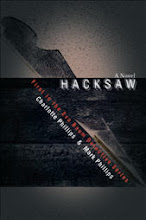
Excellent advice—especially NOT to use replace all most of the time. I have made that mistake and learned not to do it again.
ReplyDeleteGood post. Can't rely on the computer for everything, but we may as well use the available editing tools in the early stages.
ReplyDeleteDani
http://quickest.blogbooktourguide.ever.com
This comment has been removed by the author.
ReplyDeleteExcellent post Charlotte. I use all the above except I have not gotten into the e-speech software yet. I usually read the ms back to myself out loud. But I think I will try it. I also liked the tip about purposely misspelling a word to get all the possibilities brought up for you. Cool.
ReplyDeleteThanks for the tips! Great idea about misspelling a word so that Word gives you the one you want, complete with accent marks. I'll have to remember that.
ReplyDeleteHaven't used the speech software. That sounds very interesting.
If I'm not using a word processor that has spell check, I minimize it and go to Word and type how I think it should be spelled.
ReplyDeleteIf I'm wrong, I'll find out. If not, I have more confidence with the spelling.
Morgan Mandel
www.morganmandel.com
http://morganmandel.blogspot.com